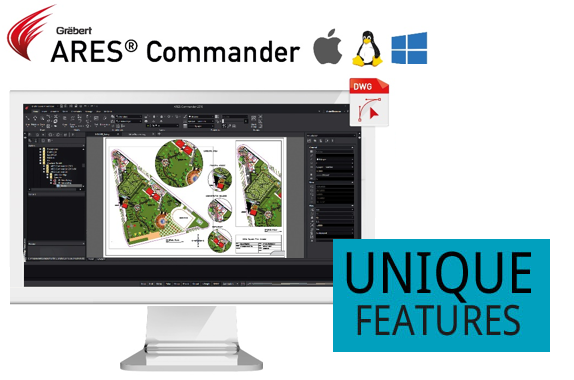
ARES Commander has many unique feature. Users will not find these feature in other software packages (as on today). Many people like this software because of these features.
Unique Features:
- Perpetual License
- ARES Trinity – Desktop, Mobile, and Cloud
- Customer portal to manage licenses and devices
- Draw line at Relative Angles in Coordinate input
- Check the command options in Options toolbar
- Productivity Tools like Mouse Gesture and Heads Up Toolbar
- Customize collection of tool bars at Tool Matrix
- Modify with Power Trim
- Voice Note for communication and collaboration.. etc
- Redefine base point in block
- Annotate with Dimension Pallet and Dimension snap offset distance
- Dynamic Print Preview – for actual preview
Now, we will have brief description of all these features:
- Perpetual License
ARES Commander comes with perpetual license. A perpetual software license is a type of software license that authorizes an individual to use a program indefinitely. Generally, outside of termination, a perpetual software license allows the holder to use a specific version of a given software program continually with payment of a single fee.
- Trinity of CAD
The ARES Trinity of CAD Software combines the best of what each platform has to offer: Desktop, Mobile, and Cloud are combined into a unique user experience generating high synergies across all your devices.
ARES Touch

Subscribers of ARES Commander can enjoy ARES Touch on all their mobile devices at no additional cost. With more than 150 CAD features, ARES Touch is the most advanced Mobile CAD solution currently available for Android and iOS.
ARES Kudo

ARES Kudo is a cloud-based CAD solution for DWG viewing and editing. It runs in your Internet browser via a simple URL. ARES Kudo connects to all your cloud storages such as Google Drive, Dropbox, Box but also Onshape or Trimble Connect. ARES Kudo behaves like the hub for all your DWG files: your DWG files follow you on any device, anywhere, without the hassles of installs or updates.
- Customer portal to manage licenses and devices
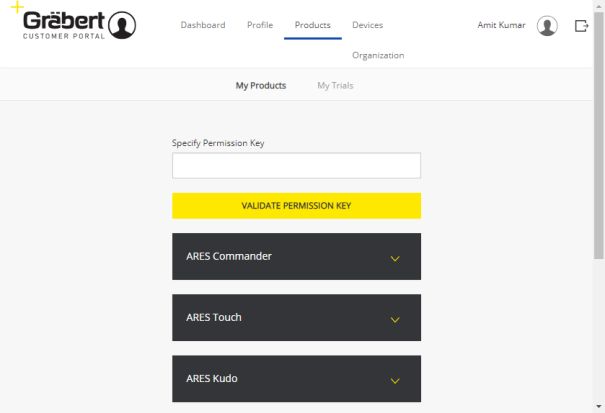
The highly flexible licensing of ARES Commander allows the same user to work from several computers under Windows®, MacOS® or Linux®. Each license of ARES Commander™ includes also a 1-year renewable subscription for ARES Touch™ and ARES Kudo™.
- Draw line at Relative Angles in Coordinate input
User can now use the @ prefix to enter relative angles, just like user has already used for distances input. This unique ability simplifies significantly the coordinate input when user draws successive lines or polygon segments.
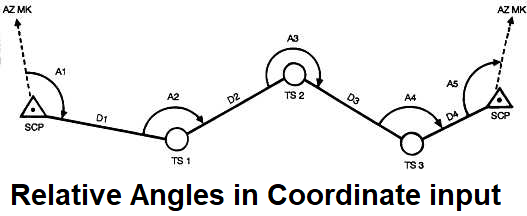
- Check the command options in Options toolbar
ARES Commander Offers a unique way to display command option in a toolbar known as “Options Toolbar”. The Options Toolbar displays context sensitive options you can select when executing a command. It displays only those options that are available at the current prompt.
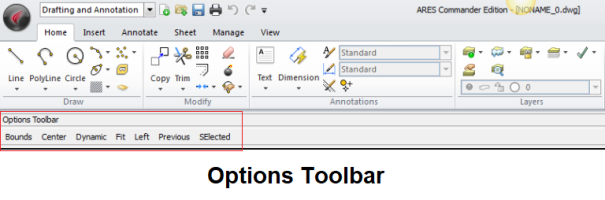
- Productivity Tools like
- Mouse Gesture
- ARES commander has very useful feature Mouse Gestures which is making this software different in 2D category. You can map up to eight commands to mouse gestures from the Mouse Gestures dialog box.It’s very simple to use this: You can use mouse gestures by right-dragging in the graphics area to invoke a pre assigned tools. You will see mouse gesture on screen. You can use a mouse gesture as a shortcut to execute a command quickly, similar to a keyboard shortcut. This increases you working speed.
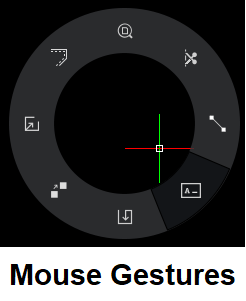
- Heads Up Toolbar
- This tool bar appears when you select entities and lets you zoom to the specified entities, change the entities Layer, LineStyle, and LineWidth, dimension entities, or create a Block from the entities.

- Mouse Gesture
- Customize collection of tool bars at Tool Matrix
User can open the Tool Matrix, which is a collection of toolbars.
When user opens the Tool Matrix the first time, it is an empty panel. User has to drag toolbars onto the Tool Matrix.
The Tool Matrix is a user interface element that behaves like other palettes, such as the Properties palette or References palette.

- Modify with Power Trim
Power Trim command is used to trim multiple, adjacent entities by dragging the pointer across each entity. user can also extend entities along their natural paths, and extend or trim two entities where they intersect at a virtual corner.

- Voice Note for communication and collaboration
VoiceNote command lets user record audio notes and embed them in drawings. You can add instruction in your voice and add in drawing.
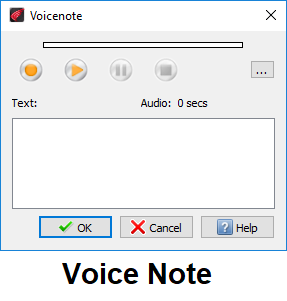
- Redefine base point in block
User can redefine block base point.
RedefineBasePoint command moves the base (insertion) point to a new location in a block. By default, many blocks have their base point at 0,0,0 (drawing origin) and so this command lets it be moved to a more suitable location. This command works with one block at a time.
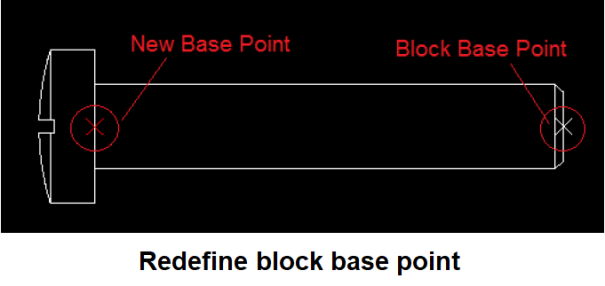
- Annotate drawing with
- Dimension Pallet
-
The Dimension palette appears when user insert or select a Dimension so user can change the properties and formatting of Dimension text.
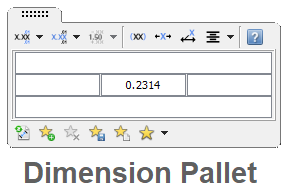
-
- Dimension snap offset distance
- Places dimension lines at specified distances from measured linear entities and between successive dimension lines. Places leader lines at specified angles for radius and diameter dimensions.
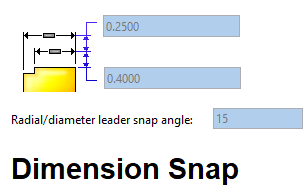
- Dimension Pallet
- Dynamic Print Preview
ARES Commander has a reorganized dialog for Print settings with a dynamic preview representing your drawing as it would be printed. You no longer need to switch between settings and preview to adjust your print configuration.
It has been redesigned to have a preview – in real time – of what you are going to print.

To learn more about the commands and options offered by ARES Commander, do not hesitate to visit the extensive help offered by the program or our many other tutorial videos.
Check out the ARES Commander today. The above feature will improve your productivity.
Download ARES Commander today and experience it.
https://www.graebert.com/cad-software/download/
ARES Commander is a product from Graebert GmbH. Graebert GmbH is a leading developer of custom CAD software, solutions and services and has over 30 years of technology expertise…
Disclaimer: I work as Specification Writer for Graebert GmbH and occasionally write for CAD -Tips and Tricks.

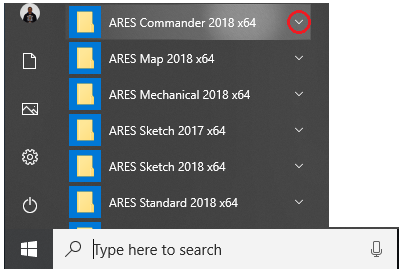
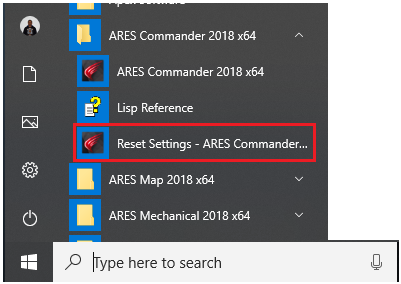
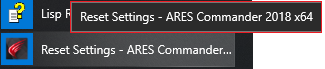
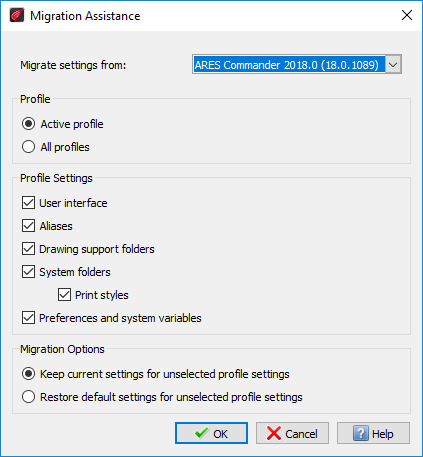

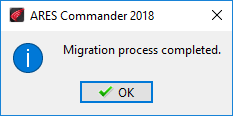


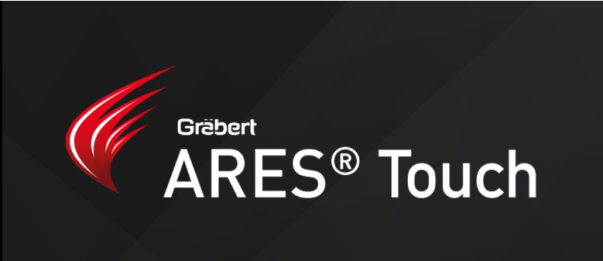
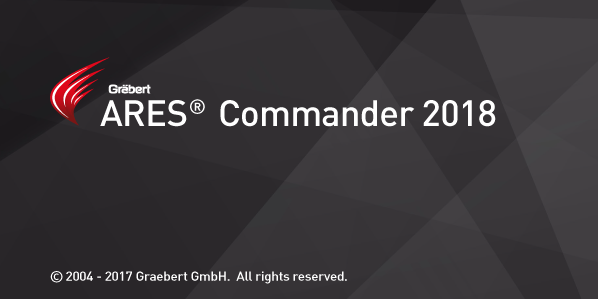
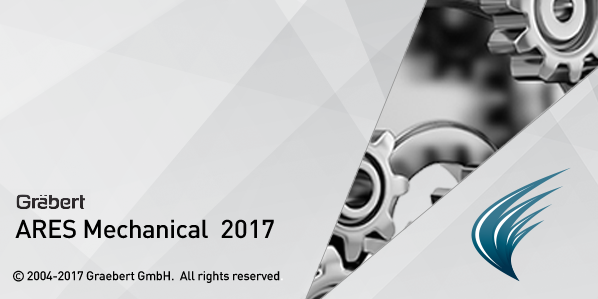





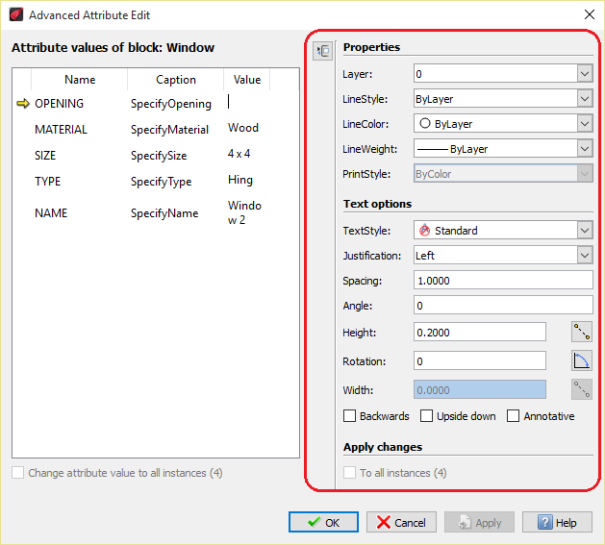
 to edit the text in the graphics area using the
to edit the text in the graphics area using the  to collapse or expand the properties area of the dialog box.
to collapse or expand the properties area of the dialog box.